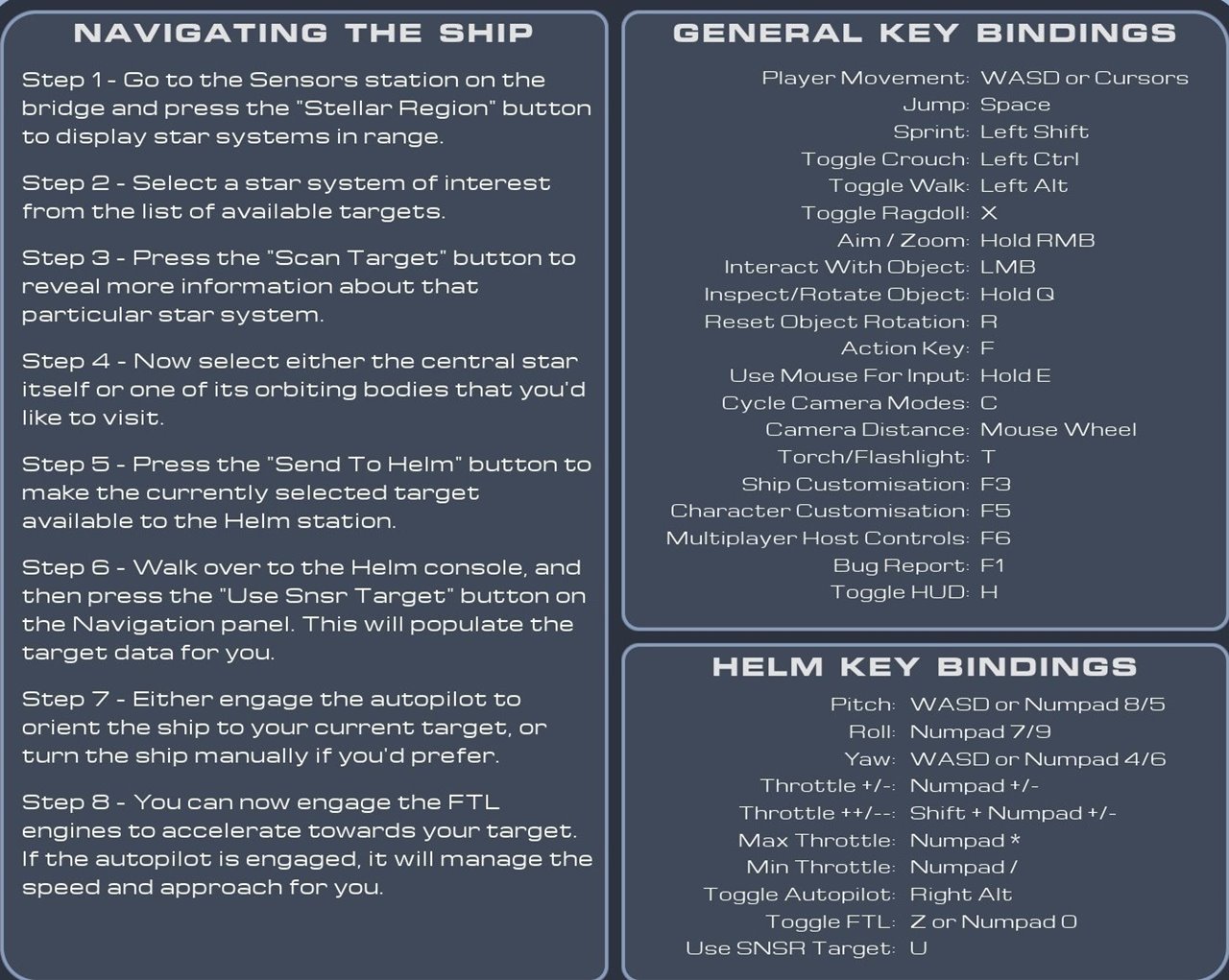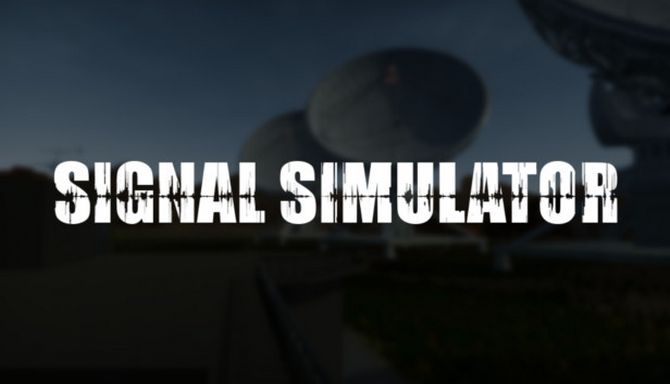Starship Simulator PC Keyboard Controls Guide
So, I stumbled upon this game about running a starship & guess what? Blew me away… The name’s Starship Simulator, and you can give its demo a whirl on Steam right now… It stands out as arguably the best space sandbox experience you’re likely to dive into. You & your crew are gearing up, shooting off into the vast yonder for that electrifying first journey. What’s the deal with this trip?? It’s way more than just a chill cruise through the cosmos; you’re in charge of this massive ship, diving into the abyss that stretches way past our snug little Sol, eyes peeled for new planets to be humanity’s backup spot. And yeah, it’s not all about just drifting lazily in space; getting down to the nitty-gritty science stuff is key, & who knows—might bump into some extraterrestrial buddies along the way.
Seriously, games like this are rare gems these days, & what really seals the deal is the procedural generation tech that cooks up star systems that ain’t just convincing but scientifically on point… Hunting for Earth 2.0? You gotta navigate the habitable zones around stars, where water ain’t just ice or vapor. Feels pretty relatable, huh? It’s all about how far the planet is from its star, its reflectiveness (or bond albedo), & the skinny on its atmosphere. Yep, it’s that legit.
Wanna figure out what each button does? Here’s a rundown that details all the default PC keyboard commands & keybindings, all laid out for you in one spot.
All PC Settings
How to Play & Controls
General Key Bindings:
- Move your player using WASD or the arrow keys for navigation.
- To jump, press Space.
- Press Left Shift to sprint and gain some speed.
- Crouch by toggling it with Left Ctrl; it’s useful for sneaking around.
- Want to walk quietly? Toggle it with Left Alt.
- To go completely limp like a ragdoll, press X.
- Aim or zoom your view by holding RMB (Right Mouse Button).
- Interact with objects using LMB (Left Mouse Button).
- To inspect or rotate an object, hold Q.
- Reset an object’s rotation back to its original state with R.
- Use F as your action key to interact with the world.
- For more intricate input, hold E to use your mouse.
- Change your camera modes by pressing C.
- Adjust your camera distance using the Mouse Wheel.
- Light up the dark with your torch or flashlight by pressing T.
- Dive into ship customization with F3.
- Modify your character’s appearance through character customization with F5.
- Host multiplayer games using F6.
- Found a bug? Report it with F1.
- Toggle the game’s HUD (Heads-Up Display) on and off with H.
Helm Key Bindings:
- Pitch your ship up or down using WASD or Numpad 8/5.
- Roll to the left or right with Numpad 7/9 for those tight maneuvers.
- Yaw or turn the ship using WASD or Numpad 4/6 to face different directions.
- Adjust your throttle to speed up or slow down with Numpad + or –.
- For finer throttle control, use Shift with Numpad + or –.
- Hit max throttle instantly with Numpad * for full speed ahead.
- Slow to a halt with min throttle using Numpad /.
- Toggle autopilot with Right Alt for those long voyages.
- Engage faster-than-light travel with Toggle FTL, using Z or Numpad 0.
- Finally, use U to target with SNSR for precision navigation.
Navigating The Ship
- Step 1 – Go to the Sensors station on the bridge and press the “Stellar Region” button to display star systems in range.
- Step 2 – Select a star system of interest from the list of available targets.
- Step 3 – Press the “Scan Target” button to reveal more information about that particular star system.
- Step 4 – Now select either the central star itself or one of its orbiting bodies that you’d like to visit.
- Step 5 – Press the “Send To Helm” button to make the currently selected target available to the Helm station.
- Step 6 – Walk over to the Helm console, and then press the “Use Snsr Target” button on the Navigation panel. This will populate the target data for you.
- Step 7 – Either engage the autopilot to orient the ship to your current target, or turn the ship manually if you’d prefer.
- Step 8 – You can now engage the FTL engines to accelerate towards your target. If the autopilot is engaged, it will manage the speed and approach for you.
Scheme