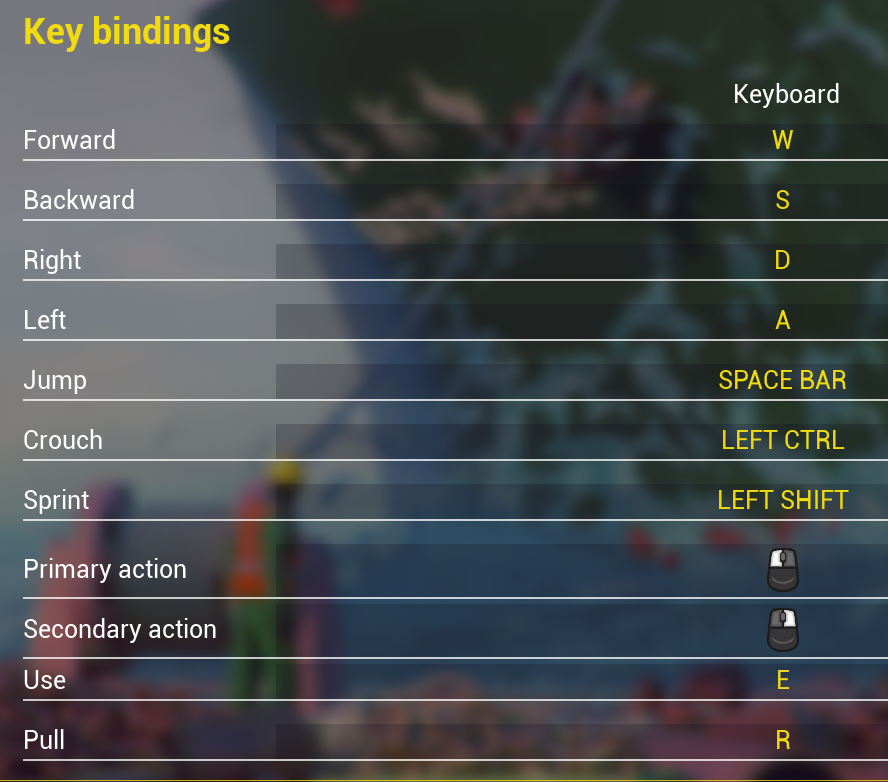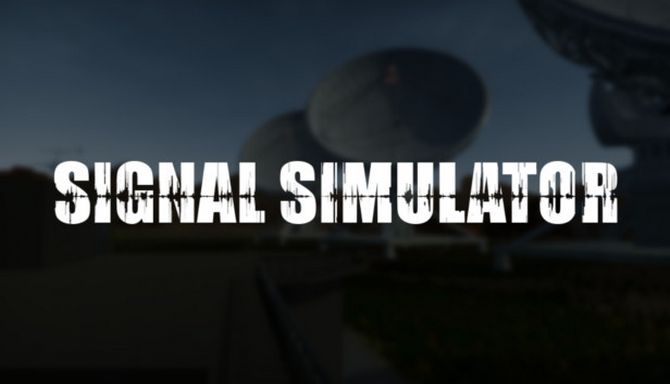Ship Graveyard Simulator PC Keyboard Controls Guide
/
Articles, Game Controls & Hotkeys, Misc. Guides /
12 Jun 2021

CONTROLS & HOTKEYS
This guide will show you the default Ship Graveyard Simulator keyboard controls for PC. Please note that you can modify these buttons by simply going to the settings menu of Ship Graveyard Simulator.
Default Key Bindings
Here are the default PC controls;
- Move Forward – W
- Move Backward – S
- Move Right – D
- Move Left – A
- Jump – Space Bar
- Crouch – Left Ctrl
- Sprint – Left Shift
- Primary Action – Left Mouse Button
- Secondary Action – Right Mouse Button
- Use – E
- Pull – R
- Inventory – TAB
- Skill Tree – U
- Tools – Q
- Flashlight – F
- Headlights – F
- Camera (car) – C
- Tool 1 – 1
- Tool 2 – 2
- Tool 3 – 3
- Tool 4 – 4
- Tool 5 – 5
- Tool 6 – 6
You can also refer to the controls screenshot below:
To change the default key mapping:
- Head to the main menu and select the Options.
- Choose Controls.
- Select Customize Controls.
- Pick the key that you would like to change and press another key to modify it.
Are there any key bindings that we missed in this guide? Let us know in the comments below. We will update this guide as soon as your comment is approved.
Subscribe
0 Comments
Oldest