Dominions 5 – Basic Game Functions / Hotkeys

To the right of the map, the screen is a panel of buttons that forms the main game interface. These are divided up into four sections. The Game buttons control global game functions, like ending the turn, quitting, changing settings, or reading the game messages for that turn. The Magic buttons are not magic themselves but simply give you access to the game’s magic system. These do not depend on which province you have selected. Depending on which province you have selected, some of these buttons may be inactive. For example, you cannot recruit units in a province you do not own, so clicking on this button while such a province is selected does nothing.
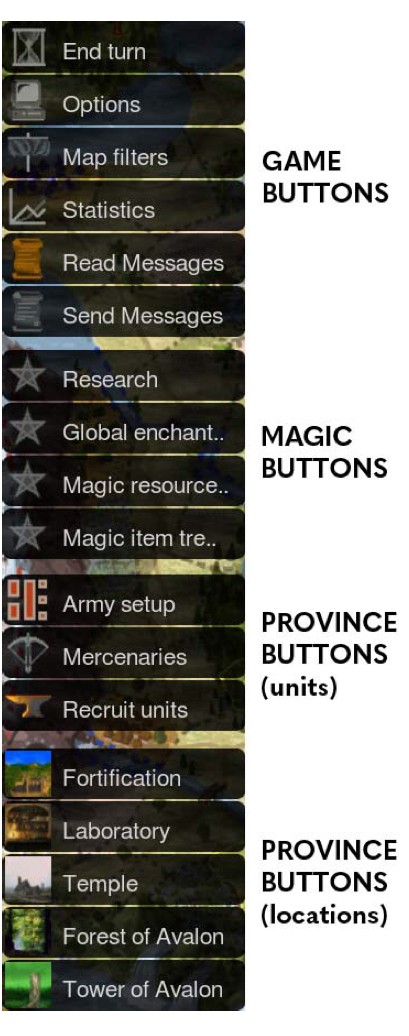
You can hide The Game, Magic, and Province (units) buttons by hitting the “h” key. The location buttons will always be displayed.
Some buttons may be active (like the Statistics button) but not yield any information if the score graphs have been turned off in the game options when the game was created.
The Province (location) buttons refer only to the locations in the province you have selected. There may be none showing if the province you have selected has nothing to display or if you simply don’t know about it. If you own a province with a temple, clicking on that button will yield additional information. If it is another player’s temple, the button will be inactive. You may also find information on magic sites or simply the fact that they exist (but nothing further). The laboratory button is always inactive and only indicates that a lab has been built in the province.
End Turn [e] When you have completed your turn, this button saves your move to a file in the game folder or uploads it to the server if you are playing an online game. You may still go back and adjust your move or even start over from scratch. Exception: In a solo game, hitting End Turn automatically hosts the current turn. This is not like Dominions II – do not hit End Turn in a solo game as a way of saving your orders!
Options [Esc] Adjusts music and video settings and allows you to save and quit the game.
Map filters [1-5,8,9 keys] Toggles map displays of armies, national flags, temples, fortresses, etc.
Statistics
[F1] Nation Overview This screen gives a global picture of your units and provinces. You can buy province defense or go straight to a province using this screen. It also keeps track of magic site searches.
[F2] Score graphs If score graphs are enabled, you can see a running comparison of the strengths of the various nations in terms of provinces owned, total dominion, army size, etc. You can also see the names and status (human or AI) of all pretenders and whether or not they are still in the game.
[F3] Hall of Fame Commanders who has survived the most fight and killed the most enemies receive Heroic Ability for entering the Hall of Fame. This ability continues to improve as long as the hero is listed here.
[F4] Pretenders Displays a list of pretenders in the game unless all information on other players is disabled.
Messages Allow you to read [m] beginning-of-turn messages and send [s] messages, items, or gold to other players.
[F5] Research Takes you to the Research screen where you can access spell research.
[F6] Global Enchantments Shows you the global enchantment spells currently affecting the world.
[F7] Magic resources This takes you to the magic resource treasury, where you can see your magic gems and gem income and transfer gems between commanders.
[F8] Magic item treasury Shows the magic items you have found or forged.
[F9] Display thrones This is not a button but just a general shortcut. It displays the Thrones of Ascension active in the game (if any).
[t] Army setup This is where you can assign your units to commanders, change formations, and array your forces on the battlefield.
[b] Mercenaries Players can see which mercenaries are available for hire. You can bid on these by clicking on the name of the company you wish to bid on.
[r] Recruit unit This opens the recruitment panel for a given nation and shows the units available for recruitment in the selected province. This only works for provinces the player controls.


