The Sims 2 PC Keyboard Shortcuts & Hotkeys
/
Articles, Misc. Guides /
16 Mar 2019

PC Keyboard Shortcuts & Hotkeys
Level up your Simming with these crazy-fast shortcuts!
Camera Controls
- Rotate Left/Right: [<] / [>]
- Tile Camera: [Control] + Right Click or Middle Click (hold)
- Zoom In/Out: [+] / [-] or [Z] / [X] or Mouse Wheel (up and down)
- Move Camera: Right Click (Hold and Drag)
- Move Left/ Right: Left Arrow / Right Arrow or [A] / [D] (Adding [Shift] goes faster)
- Move Forward/Back: Up Arrow / Down Arrow or [W] / [S] (Adding [Shift] goes faster)
- Save Camera Positions 0-5: [Control] + [4] through [Control] + [9]
- Scroll To Camera Positions 0 through 5: [4] through [9]
- Switch To Camera Positions 0 through 5: [Shift] + [4] through [Shift] + [9]
- Toggle Cameraman Mode: [Tab]
- Lower/Raise Camera Height: [Q] / [E]
Universal Control Panel
- Hide UCP: [F10]
- Quit Game: [Q]
- Center on Active Sim: [Return]
- Hand Tool (Buy/Build Mode): [H]
- Eyedropper tool (Buy/Build Mode): [E]
- Design Tool (Buy/Build Mode): [R]
- Toggle Day/Night (Buy/Build Mode): [L]
- Top Down View (Buy/Build Mode): [T]
- Cancel: [Esc]
- Remove (Buy/Build Mode): [Control] (hold) + Left Click (hold and drag)
Video Capture and Snapshots
- Start/End Video Capture: [V]
- Pause Resume Video Capture: [ B ]
- Take Snapshot: [C]
Main Toolbar
- Open Close Live Mode Panel: [F1]
- Show Buy Mode Panel: [F2]
- Show Build Mode Panel: [F3]
- Show Story Mode Panel: [F4]
- Show Options Mode Panel: [F5]
- Normal/High/Ultra Speed: [1] / [2] / [3]
- Select Next Sim: [Spacebar] or [N]
- Go Up/Down One Floor: [Page Up] / [Page Down]
- Next Wall Mode: [Home]
- Previous Wall Mode: [End]
Neighborhood Toolbar
- Show/Hide Families Panel: [F1]
- Show Lots and Houses Panel: [F2]
- Show Decorations Panel: [F3]
- Show Neiborhood Story: [F4]
- Show Options Panel: [F5]
Object Placement Tools and Platform Rotate
- Rotate Object/Sims Clockwise: [>]
- Rotate Object/Sims Anti-Clockwise: [<]
- Delete Object: [Del]







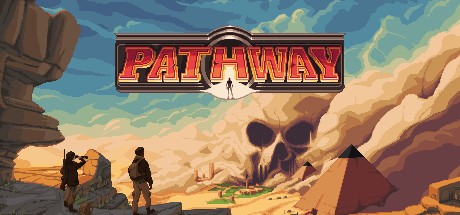



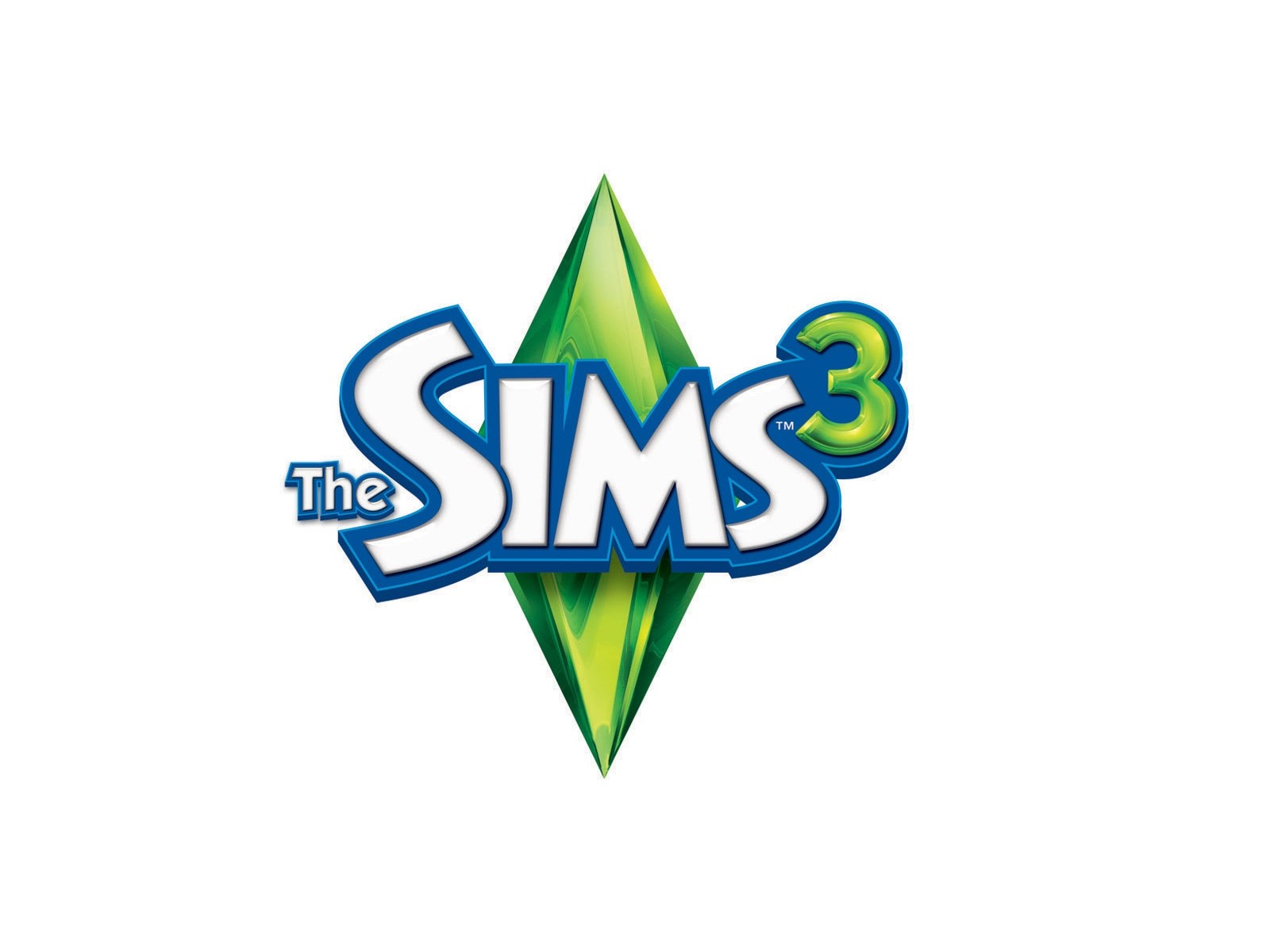

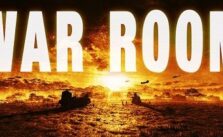
I cannot remember the control for placing shelves in different heights and hanging multiple pictures on the wall. There was some key that would be held while using the mouse, wasn’t it?