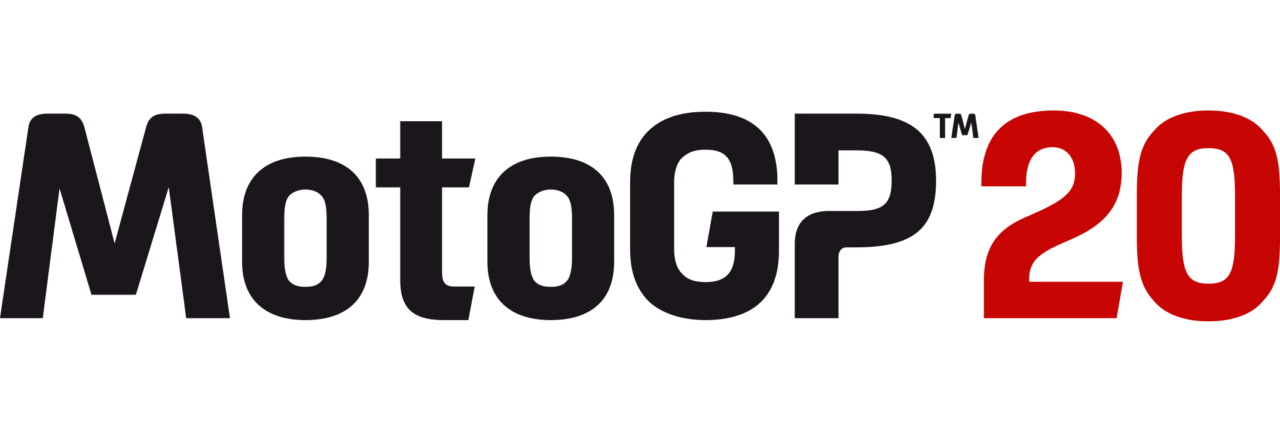Teardown – Fix: Controller Not Working on PC
/
Articles, Misc. Guides /
29 Sep 2020
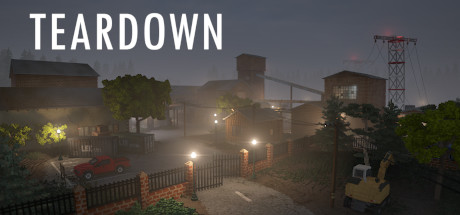
In this tutorial, you will find steps to make the controller (gamepad, joystick) work with Teardown.
Method #1
- Launch the Steam.
- On the top left, click on Steam.
- Go to the Settings.
- Click on the Controller.
- Click on the “GENERAL CONTROLLER SETTING” button.
- Select/Check your gaming controller. For example, PlayStation Configuration Support.
- Then go back and click on the OK button.
- Launch the game and check your controller.
Method #2
Download the Xbox 360 Controller Emulator: https://www.x360ce.com
- Click on the “Download for 64-bit games” button.
- It supports all joystick versions, including the PS4, Logitech controller.
- Run the x360ce_x64.exe application in the Teardown folder.
- Click on the Create button.
- Extract the zip to the folder where Teardown is installed.
- Make sure the USB is plugged in.
- Click on the Create button.
- Click on the Next button.
- Click on the Finish button.
- Go to the Game Settings tab.
- Click on the “Apply/Synchronize Settings” button.
- Click on the OK.
- Go to the Controller 1 tab.
- Click on the Save button.
- That’s all, you can play the game now.
Subscribe
0 Comments
Oldest