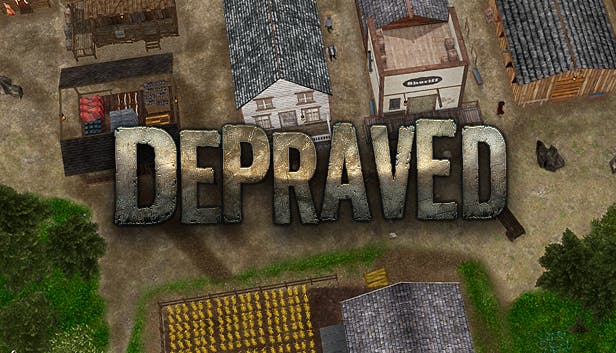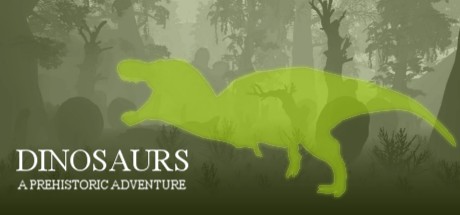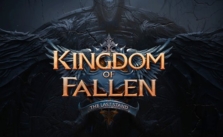Prehistoric Kingdom PC Controls & Hotkeys
/
Articles, Game Controls & Hotkeys, Misc. Guides /
01 Jan 2021
Prehistoric Kingdom packs in a ton of building tools, management menus, and camera options, so getting familiar with the main PC controls helps everything feel smoother while you’re shaping habitats and running your dinosaur park. Below is a clear breakdown of the shortcuts you’ll be using all the time.
PC Keyboard Control Scheme
Hotkeys
- Movement – W, A, S, D
- Move Upward – E
- Move Downward – Q
- Switch Camera Perspective – T
- Toggle Camera Light – L
- Contextual Placement Mode – C
- Activate / Select Object – Left Mouse Button
- Mass Selection – Left Mouse Button + Drag
- Camera Rotate – Middle Mouse Button + Drag
- Camera Rotate – LMB + RMB + Drag
- Camera Pan – Right Mouse Button + Drag
- Camera Zoom – Mouse Wheel Up/Down
- Placement Modifier 1 – Left Shift
- Placement Modifier 2 – Left Alt
- Additive Selection – Left Shift
- Modular Advanced Edit – V
- Modular Duplicate – Left Ctrl + D
- Modular Advanced Duplicate – Left Ctrl + V
- Toggle Modular Grid – G
- Select All Modular Items – Left Ctrl + A
- Toggle Time – Spacebar
- Toggle GUI – Insert
- Rotate Item Left – Z
- Rotate Item Right – X
- Begin Item Movement – M
- Undo – Left Ctrl + Z
- Redo – Left Ctrl + Y
- Demolish – Delete
- Access Management – Tab
- Access Paths – P
- Access Help – F1
- Toggle Screenshot Mode – F2
- Access Excavations – F3