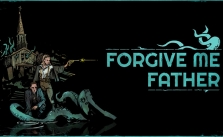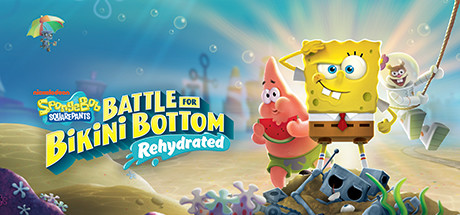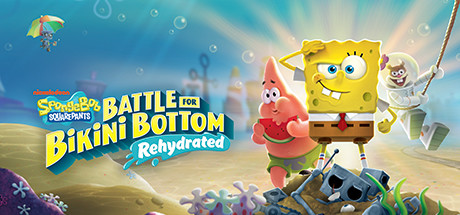How to Use Cheats & Console Commands in SpongeBob SquarePants: Battle for Bikini Bottom – Rehydrated
You’ll need to download “third party” software to use cheats and console commands in SpongeBob SquarePants: Battle for Bikini Bottom – Rehydrated—namely the Universal Unreal Engine 4 Unlocker (UUU). It’s used in a number of games developed with Unreal Engine. A reminder: just like any other software, you download and use it at your own risk!
Once it’s downloaded and installed, you can launch SpongeBob SquarePants: Battle for Bikini Bottom – Rehydrated. Select a process to inject the DLL by going to the UUU program’s “General” tab (listed under the “Main” option if you’re using the Xbox Game Pass launcher). If you’re using Steam, it might go by another name, but it’ll probably be the top process.
After choosing the proper process, click the “Inject DLL” button. A pop-up window in SpongeBob SquarePants: Battle for Bikini Bottom – Rehydrated will indicate that the program launched and is operating. Another reminder: if you’re using cheats, you may want to start a new game so you don’t mess up your existing one—but that’s entirely up to you.
Now you can move on to the next action. Press the “Tilde” (~) key located in the top left corner of your keyboard, underneath “Escape.” This allows you to enter commands and modify the game. You can use the following commands and cheats:
How to Use Cheats & Console Commands in SpongeBob SquarePants: Battle for Bikini Bottom – Rehydrated
- Enable this command before typing a command: EnableCheats
Command – Effect
- god – Enables God Mode.
- PINE_SwitchToNextCharacter 1 – Switches to next character in row
- PINE_UnlockAllLevels – Unlock all levels
- PINE_UnlockAllTeleportBoxesForLevel – Unlock all teleport boxes
- PINE_AddHealthAmount <number> – Gives health
- PINE_AddShinyAmount <number> – Gives shinies
- PINE_AddSockAmount <number> – Gives socks
- PINE_AddSpatulasAmount <number> – Gives spatulas
- PINE_AwardAllAbilities – Gives all abilities
- PINE_ChangeCharacter <number> – Changes player character, 0 = spongebob, 1 = patrik, 2 = sandy, 3 = mr. krabs, 4 = squidward, 5 = gary, 6 = robot plankton
- PINE_ChangeResolution <X> <Y> – Change resolution, for example: PINE_ChangeResolution 800 600
- PINE_CollectSocks <number> – Collects num socks in a level
- PINE_SetHealthAmount <number> – Plays sound effects but HUD doesn’t change
- PINE_SetMaxSpeed <number> – Sets players max running speed, default is 1000
- PINE_SetShinyAmount <number> – Sets amount of shinies
- PINE_SetSpatulasAmount – Sets amount of spatulas
- PINE_ShowActiveCameraProfile – Shows the camera profile
- sg.PostProcessQuality 0 – Removes the depth of field blurriness on the map.
- timespeed # – Either slow down, speed up or stop time completely. The higher the number the faster time will go in-game, and the lower the number is the slower it will go. If you enter 0 as your speed then it will stop time completely.
- toggledebugcamera – Gives you the ability to fly around in the game as a camera. It’s not great for flying long distances.
- teleport – Use this command to instantly jump to a location where your crosshair is pointing. This is hit and miss sometimes; it appears you have a limit on how far you can teleport.
- pause – Pauses the game. Repeat the command to un-pause.
- kill – Kills your character and takes you back to your spawn point.
- DamageTarget # – Will damage a target for the designated amount of damage.
- stat fps – Toggles displaying FPS on screen
- stat unit – Toggles displaying frame times on screen
- showdebug – Toggles displaying coordinates on the screen
- fov 110 – Sets the field of view to the desired angle, e.g. 0, 110