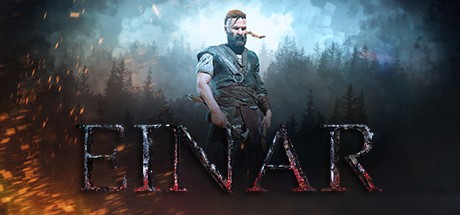MyWorld – Action RPG Maker PC Controls & Key Bindings Guide
/
Articles, Game Controls & Hotkeys, Misc. Guides /
30 Apr 2017

MyWorld – Action RPG Maker lets you dive into custom RPG adventures, exploring, fighting, and building your own worlds. Knowing your controls is key to moving efficiently, battling enemies, and managing your inventory. This guide covers all the essential PC keyboard and mouse key bindings you’ll need to navigate, fight, and create your own epic RPG experiences.
Key Bindings
Play mode
- F1 – unhides / hides control help
- W A S D – Hero movement
- Ctrl or double tap direction – Hero roll (can be switched off in settings)
- Alt – Drink health potion
- Mouse L – Tap to perform 3 hit combo
- Mouse R – Long distance swing
- Shift – Sprint
- 1 2 3 4 – Hero Abilities
- U – Interact
- Tab – Lockon / off targets
- L – Open quest tracker
- T – Teleport back to checkpoint
- ESC – Bring up / close edit mode
- H – Back to HubWorld
- F10 – Screenshot mode
- M – Hides/unhides mouse
Edit Mode
- Delete – Pick up object, press delete to delete it
- 1 – Object mode
- 2 – Paint terrain mode
- 3 – Raise/lower (sculpt) terrain mode
- 4 – Flatten terain to selected level
- 5 – Smooth terrain
- 6 – Create terrain ramp
- W A S D – Fly camera
- Right click – Pivots camera
- Mouse wheel – Zooms in / out
- Ctrl (when placing big items)Cancels the auto flatten effect
- Ctrl (held in when placing down a terrain object) – Inverts selected terrain piece
- Shift (held down during item / terrrain placement) – Auto select last placed object
- R – Rotate object.
- Shift + R – Rotate object 90degress
- Z – Undo las action.
- i – Picks up colour from floor in paint terrain mode.
- [ and ] – Increase / descrease size of paint / sculpt brush
- Esc – Back to play Mode
- F4 – Name world
- F5 – Send world to workshop
- F6 – Steam Help guides (requires steam overlay)
- F11 – Settings
- F10 – Hides library bar
- M – Hides/unhides mouse
Multiplayer worlds
- Enter – Open / Close chat
- F2 (in a pvp deathmatch, as host) – Start Game
- F3 (as host) – Select new world to host (players will be placed in a waiting screen)