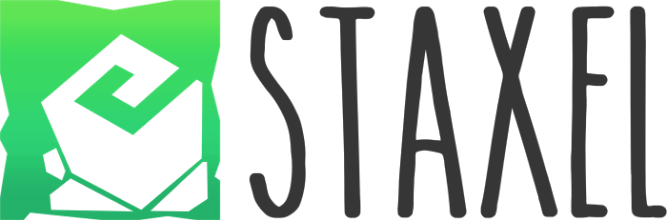Staxel – Black screen when launching the game – Fix
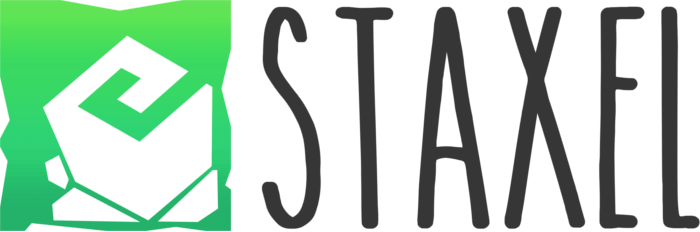
Black screen when launching the game – Fix
- (If you have an nvidia graphics card) Go to the NVIDIA Control Panel -> Manage 3D Settings and press the ‘Restore’ button to reset any possible issues with driver settings.
- Try rebooting
- Start game in Compatibility mode (launcher option)
- Disable Discord streamer overlay (multiple reports of Discord’s overlay causing a black/green screen when launching Staxel)
- Overlays, fps counters, screen capture software, tuners, plugins, hacktools can all cause issues. Try disabling any software like this to see if it solves your problem.
- Make sure the game is set to fullscreen (default keyboard shortcut is Alt + Enter)
- Update/reinstall videocard drivers
- Some users reported toggling fullscreen with alt+enter or f11 helps show the game.
- Perform a clean reinstall:
> Backup any world folders from the LocalContent directory in …/steamapps/common/Staxel
> Uninstal Staxel via Steam
> Delete the entire “Staxel” folder from …/steamapps/common/
> Reinstall Staxel via Steam
(keep in mind your mods will be removed in the process)
- Disable Nvidia fast sync (or in some cases, Reset to Default). See the following link for more information:
https://beebom.com/what-is-nvidia-fast-sync-enable/
- If you’re using an AMD video card, disable “OpenGL Triple Buffering” in the AMD driver utility software
- Disable MultiSampling (set Multisampling to “false” in the options.config file found in …/Staxel/LocalContent)
- Manually install the required redistributables. Steam will try to install these upon first time installation but it can fail. You can find them at the link below (note, you can ignore the x86 folder except for xnafx40_redist.msi)
https://www.dropbox.com/sh/r0iw1t7yusci2lq/AACzO2SwegHuBGlJWinEyY8Xa?dl=0
- If your computer has both a dedicated videocard and an integrated motherboard videocard, make sure your motherboard’s video cable is plugged into the dedicated video card’s port
Subscribe
0 Comments
Oldest