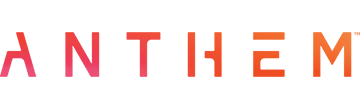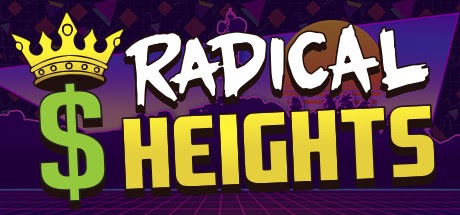Pillars of Eternity PC Controls – Keyboard & Mouse
Right, Pillars of Eternity. As a veteran player of those retro isometric RPGs, booting this up just feels right doesn’t it? Like finding that perfectly worn-in denim jacket. Building your party, exploring far in some grimy ruins – it’s awesome.
But let’s get real, sometimes trying to herd the whole party is more like herding cats than carefully orchestrated command. We’ve all been there where you meant to cast that deadly fireball; but clicked on some random crate halfway across the map instead, sending your wizard on a useless errand while the rest of them get spider-munched… fun times.
So, to help keep those face-palm situations to a minimum where you look at the screen thinking why on earth your tank is now attempting to woo a skeleton here’s a brief summary of the default PC controls & shortcuts.
All PC Settings
PC Keyboard Controls & Shortcuts
Mouse Controls
Left Click Ground: Move selected character(s) there.
Left Click Character: Talk (if friendly) or Attack (if enemy).
Left Click Area Exit/Map Icon: Party travels to the new area or opens the world map.
Left Click Item: Use it.
Left Click UI Button/Icon: Select it.
Left Click + Drag: Draw a box to select multiple party members.
Right Click + Drag: Rotate party formation and set where they’ll move.
Middle Click + Drag: Pan the camera around.
Scroll Wheel: Zoom in / out.
Mouse to Screen Edge: Pan the camera.
Keyboard Hotkeys
Space Bar: Pause / Unpause (can still give orders while paused).
I: Show/Hide selected character’s Inventory.
A: Switch to Attack cursor (forces attack on next click).
J: Show/Hide Journal (quests, bestiary, notes).
C: Show/Hide selected character’s Stats/Sheet.
S: Toggle Slow Mode (for careful control).
D: Toggle Fast Mode (move faster, turns off in combat).
F: Open Party Formation screen.
X: Cancel current action.
R: Open Rest menu.
H: Open Stronghold menu (if applicable).
M: Show/Hide Area Map.
G: Open Spellbook / Grimoire.
P: Open Party Manager screen.
1, 2, 3, 4, 5, 6: Select party member (left-to-right).
Ctrl + 7/8/9/0: Create a custom group hotkey for selected members.
7/8/9/0: Select your custom group.
Backspace: Select the whole party.
Arrow Keys: Pan the camera.
Esc: Close current window / Open main Options menu.
Alt: Toggle Scouting mode (spot traps/secrets).
Tab: Highlight things you can interact with nearby.
F5: Quicksave.
F8: Quickload.
= (Equals): Zoom In.
(Minus): Zoom Out.