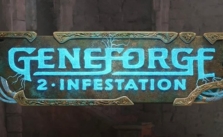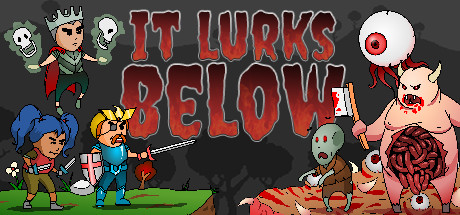Besiege PC Keyboard Controls & Shortcuts
When we think about physics builders, we generally think about puzzle games and city builders… But then comes Besiege, an indie game released in February 2020 that does exactly what it says on the label. Take control of a complex physics-based building system to craft systems of mass destruction to besiege your enemies and truly become the most powerful warmonger of all.
One of the most unique features of Besiege has to be the absolute freedom it offers in terms of the machines you can build, allowing you to wreak ever more havoc on your enemies – regardless of whether you’re following the 55-level single-player campaign or if you’re head-on with friends in the multiplayer mode. You can even build your very own custom levels, honed against surprisingly adept waves of AI armies, giving you more opportunities to take control of the game than ever before.
With all that being said, it’s worth noting that Besiege, being as powerful as it is, isn’t always the simplest to get to grips with. As such, you’ll definitely want to dedicate a little time before getting fully involved with mastering the controls – and luckily, we’ve summed them up as follows to help make your creative process of destruction a little easier.
All PC Settings
PC Keyboard Controls & Shortcuts
General
- Interact: Left Mouse Button
- Start/Stop Simulation: Space Bar
- Move Camera With: W A S D
- Rotate Camera
- Click to Focus on an Object: Right Mouse Button
- Scroll to Zoom Camera: Mouse Wheel Up/Down
- Toggle UI On/Off: Tab
- Escape: Escape
- Reset the Camera With: F1
- Show Extended Machine Info: F2
- Player List: F3
- Take Screenshot: F12
- Toggle Chat: Return
- Open Console: Left Ctrl + K
Building
- Delete Block: Delete or X
- Flip or Reverse Hovered Block: F
- Rotate Block 90: R
- Copy Information: Left Ctrl + C
- Paste Information: Left Ctrl + V
- Undo: Left Ctrl + Z
- Redo: Left Ctrl + Y or Left Ctrl + Shift + Z
- Find Blocks: Left Ctrl + F
Advanced Building
- Toggle: None
- Enable Move Tool: None
- Enable Rotate Tool: None
- Enable Mirror Tool: None
- Enable Modify Tool: None
- Skin Blocks: None
- Select More Objects: Left Shift
- Hold to Toggle Grid: Left Ctrl
- Hold to Invert Transformation Gizmo: Left Alt
- Select All Blocks: Left Ctrl + A
- Invert Selection: Left Ctrl + I
- Duplicate Selection: Left Ctrl + D
- Detach Surface: Left Ctrl + B
Level Editor Hotkeys
- Enable Move Tool: 1
- Enable Rotate Tool: 2
- Enable Scale Tool: 3
- Enable Mirror Tool: 4
- Enable Modify Tool: 5
- Select More Objects: Left Shift
- Hold to Toggle Grid: Left Ctrl
- Hold to Invert Transformation Gizmo: Left Alt
- Toggle Paintbrush Placement: B
- Rotate Object Ghost 45 Degrees: R
- Increase Object Ghost Scale 10%: T
- Center Camera on Selected Object: C
- Select All Objects: Left Ctrl + A
- Duplicate Selection: Left Ctrl + D