Sonic Forces – Audio and Graphic Settings Guide
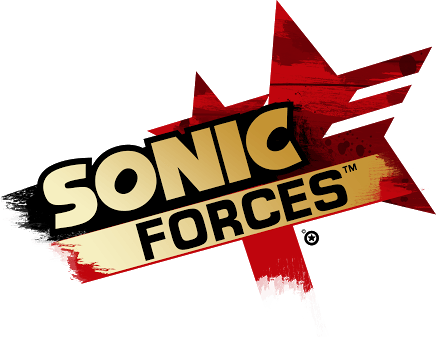
Graphics
Make changes to graphic settings as follows:
✦Resolution: Set the screen resolution.
✦Screen Mode: Set the screen mode.
✦Selected Monitor: Select which monitor to use when 2 or more monitors are connected.
✦Vsync: Enable/Disable Vsync.
✦Max FPS: Set the maximum FPS.
✦Brightness: Set the in-game screen brightness.
(10 = the brightest, 1 = the darkest)
✦Quality Preset: Set the preset graphic quality settings. ✦AA: Set the Anti-Aliasing quality.
✦AF: Set the Anisotropic Filtering quality.
✦Shadows: Set the Shadows quality.
✦DOF: Set the Depth of Field quality.
✦Bloom: Set the Bloom effect quality.
✦Blur: Set the Motion Blur effect quality.
✦Light Scattering: Set the Light Scattering affect quality.
Audio
Make changes to audio settings as follows:
✦Master Volume: Set the master volume.
✦SFX Volume: Set the sound effects volume.
✦Music Volume: Set the music volume.
✦Voice Volume: Set the voice volume.
✦Movie Volume: Set the movie volume.







