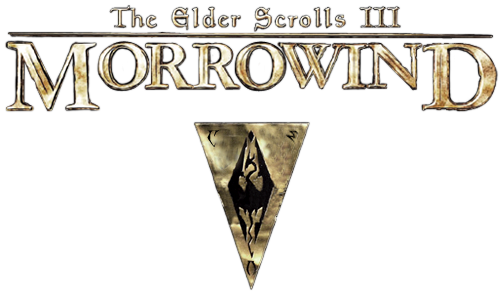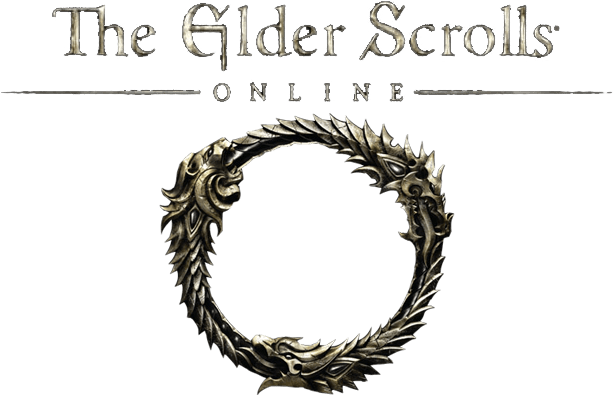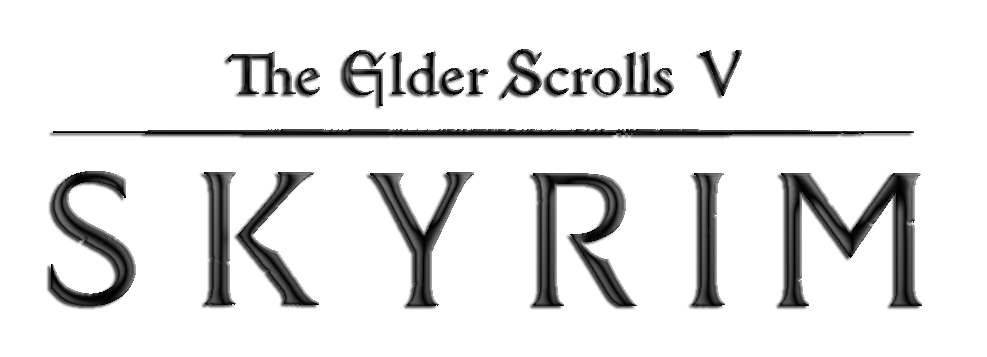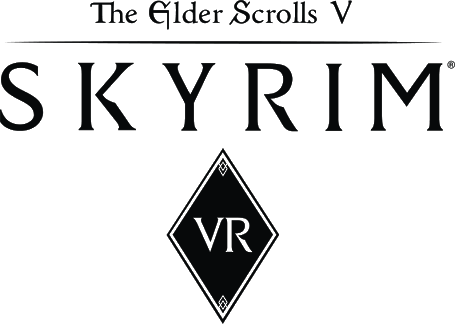The Elder Scrolls Adventures: Redguard PC Keyboard Controls
And so you’ve chosen to plunge into The Elder Scrolls Adventures: Redguard, Bethesda’s pirate adventure romp, a departure from the usual RPG path all those years ago when Todd Howard was probably still scribbling Morrowind out onto napkins! This is no Elder Scrolls sandbox, no character creation or first-person exploring for you – you’re Cyrus the legendary, pre-defined hero who has to save Hammerfell from the iron grip of Tiber Septim, all in glorious third-person action-adventure style.
Since this bonus entry plays so differently, figuring out how to make Cyrus do cool pirate action instead of walking into walls is the key, and that’s where this guide gets in: documenting all the required (and let’s be honest, totally retro and sometimes clunky) keyboard keys you’ll have to use to navigate through Stros M’kai and maybe, just maybe, not accidentally jump off a cliff when you were attempting to draw your sword.
All PC Settings
Default Key Bindings
- Move Forward: Get your character moving forwards with the Up Arrow key (assuming ‘KBD UP’ means the arrow).
- Move Back: Backpedal or move backwards using the Down Arrow key.
- Turn/Strafe Left: Turn or sidestep left with the Left Arrow key.
- Turn/Strafe Right: Turn or sidestep right using the Right Arrow key.
- Use/Interact: Interact with stuff (like doors, items, people) by pressing CTRL.
- Change View/Look: Maybe change camera view or look around? Hit the ALT key.
- Jump: Get some air! Use the Spacebar.
- Walk/Sneak: Hold Left Shift to move slower (maybe sneakier?) instead of running.
- Inventory: Press I to check your loot and gear.
- Map: Hit M to see where you are (or where you’re lost!).
- Log/Journal: Press L to check your quests or read messages.
- Equip/Use Sword: Hit S to pull out your sword (or maybe put it away).
- Use Health Item: Press H to heal up!
- Cycle Next: Hit the Period (.) key to switch to the next thing (weapon, item).
- Cycle Previous: Use the Comma (,) key to switch to the previous thing.
- Delete Save Game: Del – Deletes the highlighted save file in the save/load menu.
- Main Menu: Esc – Opens or closes the main menu.
- Version Info: F1 – Displays game and system version numbers.
- Save Game Menu: F2 – Opens the Save Game screen directly.
- Load Game Menu: F3 – Opens the Load Game screen directly.
- Display Menu: F4 – Opens the Display Options menu.
- Sound Menu: F5 – Opens the Sound Options menu.
- Controls Menu: F6 – Opens the Controls configuration menu.
- Auto-Defend: F7 – Toggles automatic defense (hold button) vs. timed defense (press button).
- Health Status Display: F8 – Cycles through health display options:
Candle + Number: Shows health numerically and visually.
Candle Only: Shows health visually only.
Hidden: Hides health unless weapon is drawn or damage is taken.
- QuickSave: F9 – Instantly saves the game to the “Quick Save” slot, overwriting the previous one.
- Show Game Credits: F10 – Displays the game’s credits sequence.
- Walk Mode: Tab – Toggles continuous walking speed; Left/Right keys pivot instead of strafe in this mode.