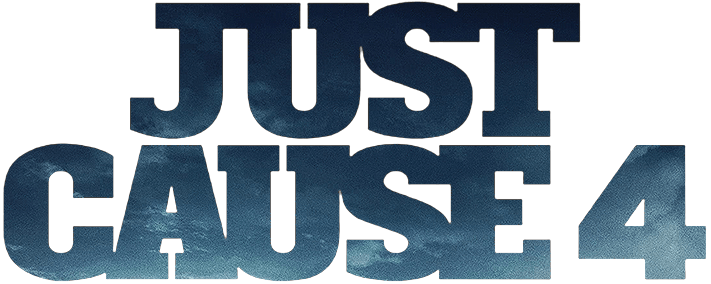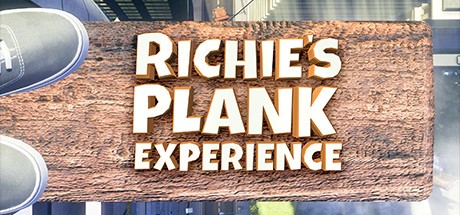The Orville – Interactive Fan Experience PC Keyboard Controls

The Orville – Interactive Fan Experience gives you full freedom to explore the ship, interact with consoles, switch perspectives, and even fly around in spectator mode if you’re feeling extra futuristic. To keep everything smooth (and to avoid ragdolling yourself across the bridge by accident), it helps to know the full keyboard layout.
Here’s the complete set of default PC controls so you can walk, fly, interact, role-play, and operate the ship like a true Orville officer.
Movement Controls
W – Move Forward
A – Move Left
S – Move Backward
D – Move Right
Space – Jump
Left CTRL / Right ALT – Crouch
Left SHIFT – Sprint
Caps Lock – Toggle Walk Mode
General Interaction
C – Switch Camera View
X – Ragdoll (optional chaos mode™)
F – Interact
P / ESC – Main Menu
O – HUD Reticle Options
J – Toggle Weapon Fire Mode
0 – Spectator Mode (Floating Kaylon Head)
R – Reload Weapon
H – Holster Weapon
G – Drop Weapon
Mouse Controls
Mouse 1 – Interact with Panels / Fire Weapon
Mouse 2 – Zoom or Aim
Mouse Wheel Up – Zoom In
Mouse Wheel Down – Zoom Out
Mouse 3 – Roleplay Mode
Communication & UI
TAB – Show Player List
ENTER – Open Chat
Ship & Flight Controls (Numpad)
Numpad + – Next Weapon
Numpad – – Previous Weapon
Numpad 9 – Roll Right
Numpad 7 – Roll Left
Numpad 8 – Pitch Down
Numpad 5 – Pitch Up
Numpad 6 – Yaw Right
Numpad 4 – Yaw Left
With these controls in the bag, you’ll be able to explore the ship, interact with systems, role-play with ease, and even pilot like a Kaylon (minus the galaxy-destroying part). Enjoy your time aboard the Orville, captain.