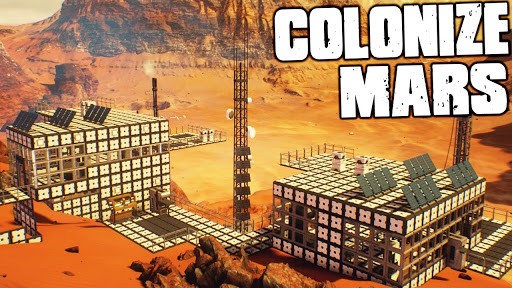PC Keyboard Controls for Planet Zoo
/
Articles, Game Controls & Hotkeys, Misc. Guides /
06 Nov 2019

The default control scheme for Planet Zoo for PC is:
General Controls
- Select – Left Mouse Button
- Cancel – ESC
- Pan Camera – Mouse Movement
- Zoom Camera – Scroll Wheel
- Rotate Camera – Middle Mouse Button
- Zoom in or zoom out – Scroll Wheel or Page In, Page Out
- Undo – Ctrl + Z
- Redo – Ctrl + Y
- Raise Camera – E
- lower Camera – Q
- Help – F1 (Displays a small selection of Planet Zoo’s basic controls.)
- Menu – ESC (Pulls up the options menu where you can save or load your game, adjust in-game settings, and exit back to the main menu.)
- Toggle Pause – P
- Duplicate selected object – Ctrl + D
- Hide HUD – G (F12 for Steam)
- Delete Selected Object – Delete
- Change Simulation Speed – O
- Rotate 90-degrees – Z
- Toggle Advanced Move/Rotate – X
Mouse Controls
- Move Cursor – Move Mouse
- Activate Button & Select Object – Left Mouse Button
- Camera Pan – Right Mouse Button + Move Mouse
- Camera Tilt/Rotate – Scroll + Move Mouse
- Camera Tilt/Rotate – Left/Right Mouse Button + Move Mouse
- Camera Zoom – Scroll
Object Placement Controls
- Place Object – Left Mouse Button
- Cancel Placement – Right Mouse Button
- Cancel Placement – ESC
- Rotate – Z + ↔
- Rotate 90 Degrees – Z
- Adjust Vertical Height – Shift + ↕
- Reset Vertical Height – Shift
- Lock to Surface Axes – CTRL + Move Mouse
- Toggle Angle Snap On/Off – Space
- Toggle Align to Surface On/Off – V
- Flatten Terrain On/Off – K
- Snap Attachments/Decorations to Wall Piece Centre – F
Path Edit Mode
- Place Path – Left Mouse Button
- Delete Path – Right Mouse Button
- Raise/Lower Path – Left Mouse Button on Path Preview Then ↕
- Raise Path (Without Placing) – U
- Lower Path (Without Placing) – J
- Rotate Junction Angle – Z on Junction Preview then Move Mouse
- Right Angle Join – Z hold when path preview joins to existing path.
- Adjust Vertical Height – Shift + ↕
- Reset Vertical Height – Shift
- Disable Path Joins – CTRL During Path Placement
- Toggle Angle Snap On/Off – Space
- Decrease Path Length – (-)
- Increase Path Length – =
- Decrease Path Width – [
- Increase Path Width – ]
- Delete Path On/Off – Del
- Path T Junction Joins On/Off – X
- Create Y Junction – Z Hold while making a new Junction from Existing Path
- Toggle Curved Slopes On/Off – V
- Enter/Exit Align to Grid – N
- Toggle Align to Placement Suggestions On/Off – B
Terrain Edit Mode
- Apply Brush – Left Mouse Button
- Apply Inverse Brush (Push/Pull Brushes) – Left Mouse Button + ctrl
- Decrease Brush Intensity – (-)
- Increase Brush Intensity – =
- Decrease Brush Size – [
- Increase Brush Size – ]
Track Edit Mode
- Use Handles – Left Mouse Button + Move Mouse
- Build Track Piece – Left Mouse Button
- Build Track Piece – Enter
- Delete Track Piece – Right Mouse Button
- Delete Track Piece – Del
- Select Track Piece – Left Mouse Button on Placed Piece
- Cancel/Close – ESC
- Toggle Angle Snap On/Off – Space
Building Edit Mode
- Place Piece – Left Mouse Button
- Cancel Placement – Right Mouse Button
- Select Multiple Pieces – CTRL + Left Mouse Button
- Rotate (Attachments & Decorations) – Z + ↔
- Rotate 90 Degrees – Z
- Toggle Advanced Move/Rotate – X
- Adjust Vertical Height – Shift + ↕
- Reset Vertical Height – Shift
- Lock to Surface Axes – CTRL + Move Mouse
- Toggle Angle Snap On/Off – Space
- Toggle Align to Surface On/Off – V
- Flatten Terrain On/Off – K
General Shortcuts
- Pan Camera Forwards – W
- Pan Camera Backwards – S
- Pan Camera Left – A
- Pan Camera Right – D
- Raise Camera – E
- Lower Camera – Q
- Zoom Camera In – Page Up
- Zoom Camera Out – Page Down
- Toggle Freelook Camera On/Off – T
- Increase Freelook Camera Speed – Shift
- Cancel Placement, Close Browser, Deselect Object – ESC
- Delete Selected Object – DEL
- Change Simulation Speed – O
- Pause Simulation – P
- Undo – CTRL + Z
- Redo – CTRL + Y
- Duplicate Object/Building – CTRL + D
- Move Selection – M
- Enter Group Edit Mode – R
- Show/Hide User Interface – G
- Camera Torch – L
Menu Shortcuts
- Controls Help (Show/Hide) – F1
- Open Save Menu – F5
- Open Load Menu – F9
- Open Zoo Management – 1
- Open Animal Trading – 2
- Open Exhibit Trading – F2
- Open Barriers – 3
- Open Habitat – 4
- Open Nature – 5
- Open Zoo Facilities – 6
- Open Construction – 7
- Open My Blueprints – 8
- Open Paths – 9
- Open Terrain – 0
- Open Heat Maps – H
- Open Multi Select – I
Miscellaneous Camera Controls
- Ride Camera Previous – Left←
- Ride Camera Next – Right→
Subscribe
0 Comments
Oldest